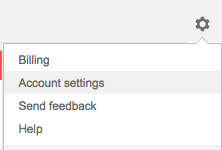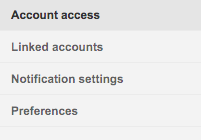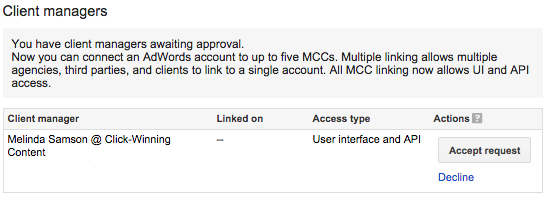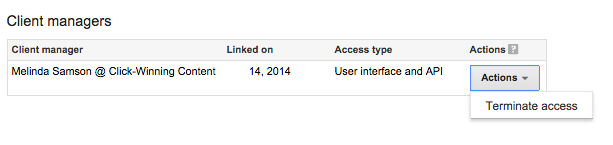If you are considering outsourcing management of your AdWords account to a qualified AdWords professional you can provide them with access to your account by connecting with their AdWords MCC (My Client Centre). This leads to two important questions. What are the benefits of giving access to your AdWords account this way? How do you give, and just as importantly, remove access?
Benefits of providing access to your AdWords account to an AdWords Manager via My Client Centre (MCC)
There are two ways you can let your AdWords manager access your AdWords account:
- Set-up your AdWords manager as a new user in your account
- Provide access as a ‘Client manager’
Both options mean that all changes made by the user will be identifiable in the ‘Change history’. Making it easy to see who made what changes.
The added advantage of providing access as a client manager is that Google can see which accounts are outsourced to managers. This is important as they can check that your manager is compliant with AdWords best practices on your account as part of the certification process for approved agencies.
You could also provide your login email and password. Ideally this option should be avoided as you are giving access to all Google products that are linked to that login (plus every other login where you use the same email and password!). From an AdWords perspective all changes made within your account will be tagged to your user ID, making it difficult to attribute responsibility for disputed changes to your AdWords manager.
For security purposes we also recommend having 2-step verification set up for your Google account. Which means that every time someone tries to log in via a new device or browser, you receive a Verification number that must be entered. If this is set up you’ll need to let your AdWords manager know the verification number the first time they log in.
How to give access to your AdWords Manager without sharing your login details
First you will have to let your AdWords manager know your 10 digit Client ID (eg 123-456-7891). You can see this at the top of the screen when you are logged into AdWords.
Your AdWords manager will then submit a request through AdWords to connect their MCC with your AdWords account.
Follow these steps to approve your AdWords manager’s access once they have sent the request.
- Click on the ‘cog’ icon (settings) at the top right of the screen. Then select ‘Account Settings’ from the menu (see screenshot).
- Then select ‘Account Access’ from the menu on the left hand side of the screen.
- Having selected ‘Account Access’ the screen will show ‘Users with account access’ and below this ‘Client managers’. In this section you will see the request for access submitted by your AdWords account manager (see screenshot).
- Then, if you’re happy to give access to the person listed, click on the ‘Accept request’ button to provide access.
How to terminate a client manager’s access
When you view the “Account Access” tab you might find that people have access who no longer need it.
To remove access is straightforward.
- Return to the ‘Account access’ page as above.
- Click on the ‘Actions’ button and select ‘Terminate access’ (see Screenshot).
The person who had access will receive a notification that it has been terminated.
Got questions about AdWords account access? Leave a comment and let us know.
About Melinda
Melinda aka Mel is a Google Partner, Google Ads & Consultant, Speaker and Trainer and co-owner of Click-Winning Content.
Mel provides results-driven services to organisations around the world and is committed to never using an acronym without explaining it first. She also likes greyhounds as pets, grand slam tennis, cracked pepper and Melbourne sunsets.
Please connect at the links below.