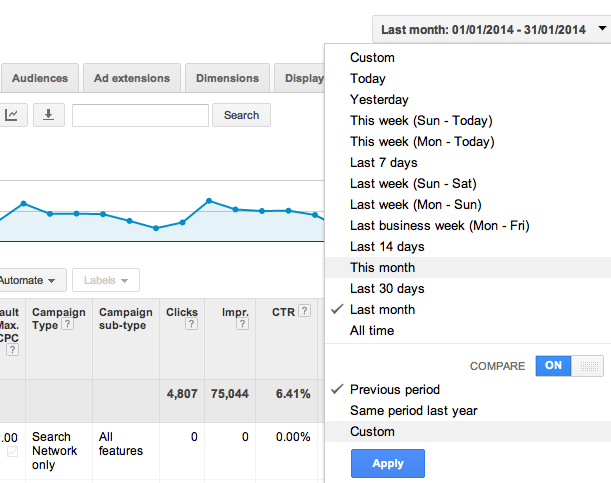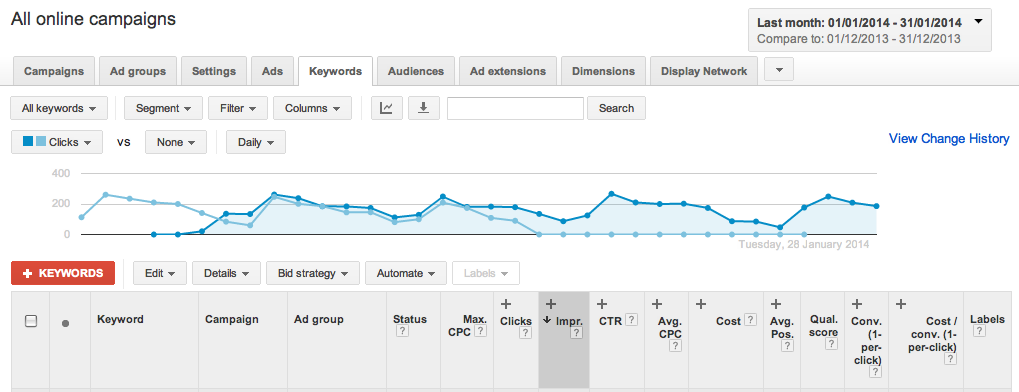The Compare Periods feature is an easy to use and effective analysis tool within AdWords. Find out how to use this tool and why you should be taking advantage of it when monitoring your AdWords campaigns.
To get the most out of your AdWords spend, as with anything in business, you need to have goals or objectives that you want to achieve. With regards to AdWords your goals might be to get more clicks on Ads, get clicks at a lower average cost per click and if you have Conversion Tracking set up, achieve a lower cost per conversion.
To know whether your business is achieving its goals it’s useful to compare the relevant statistics over time. This may be day to day, week to week, month to month or any other period that is appropriate for your business.
What is the Compare Periods feature?
The Compare Periods feature, as its name suggests, lets you compare information from two periods. Let’s call these the primary and secondary time periods.
Currently you have already select a primary period to view data in AdWords, using the date range drop down box on the top right of the screen. The secondary period is the time period you want to compare the primary period to.
Within AdWords there are three options for the secondary time period:
Prior Period
This is the same length of time as the primary period, but immediately before the primary period. For example:
- If the primary period is last month i.e. 1 – 31 January 2014, the secondary period will be the month before i.e. 1 – 31 December 2013
- If the primary period is the last seven days i.e. 1 – 7 February 2014, the secondary period will be the preceding seven days 25 – 31 January 2014.
Same Period Last Year
This is the same date range as the primary period but the previous year. Using the two examples above:
- If the primary period is last month i.e. 1 – 31 January 2014, the secondary period will be same period in 2013 i.e. 1 – 31 January 2013
- If the primary period is the last seven days i.e. 1 – 7 February 2014, the secondary period will be 1 – 7 February 2013.
Custom Period
With this option any date range can be selected.
How to use the Compare Periods feature
The Compare Periods feature is straightforward to use. Click on the date range drop down box at the top right of the screen. The drop down box will appear as per the screenshot below.
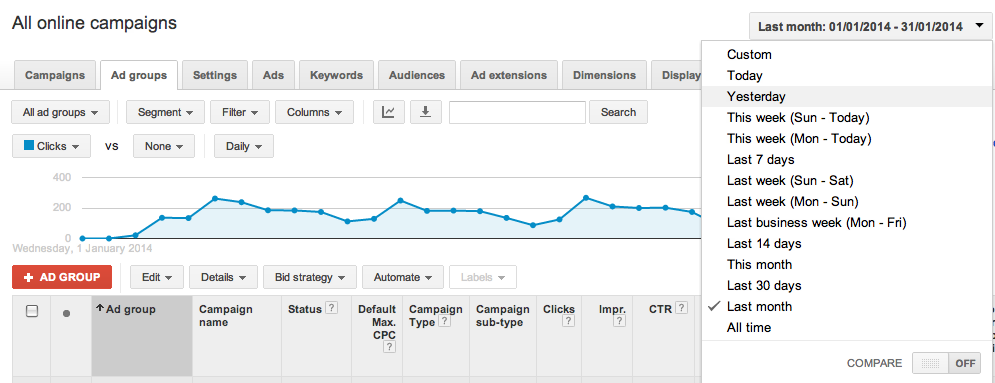
At the bottom of the drop down box is a switch to activate the Compare Periods feature. Click on (to the left of OFF) to activate.
This shows the three Compare Periods options. Click on the required option. Then click on apply.
When you have applied the Compare Periods feature the data table appears with + signs next to each of the measures. This can be seen in the screen shot below (for this illustration I selected ‘last month’ as the primary period and ‘previous period’ as the secondary period).
Click on each + sign to show the data for the secondary period and the difference between the two periods.
Why is the Compare Periods feature useful?
With the Compare Periods feature enabled the data table in AdWords shows the statistics for both the primary and secondary periods that you have selected, the difference between the two figures and the percentage change.
The chart above the data table shows the performance of the selected metric for the two time periods (in the illustration above this is for clicks, dark blue is the primary period and light blue the secondary period).
The table and chart make it easy to see if your business is achieving the desired results.
When managing client accounts, we use this feature all the time to see how the campaign is tracking compared to the previous month, and compared to the same month in the previous year.
Need help making the most of your AdWords campaigns?
Contact us to find out about our Google AdWords management and 1-to-1 training services.
About Melinda
Melinda aka Mel is a Google Partner, Google Ads & Consultant, Speaker and Trainer and co-owner of Click-Winning Content.
Mel provides results-driven services to organisations around the world and is committed to never using an acronym without explaining it first. She also likes greyhounds as pets, grand slam tennis, cracked pepper and Melbourne sunsets.
Please connect at the links below.