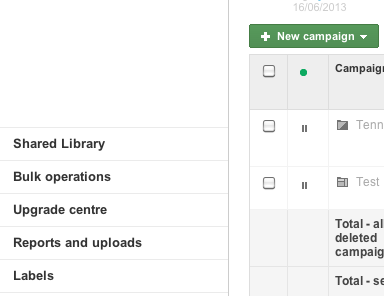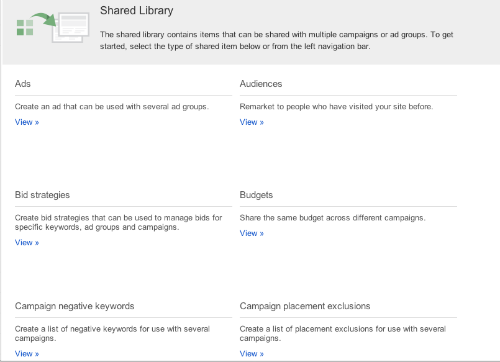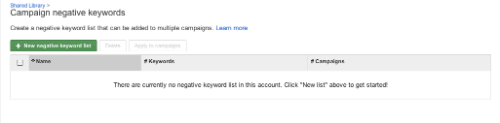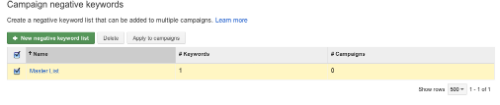In terms of optimising your Google AdWords campaigns, negative keywords are pure gold!
By creating a Master Negative Keyword List you can quickly and easily add the negative keywords to all your campaigns.
Negative keywords stop your ads showing when certain words are included in the search term. Which means that you never have to pay for clicks that you don’t want.
A great example of a negative keyword to use in all campaigns that promote a paid product or service is “Free”. After all, when you’re looking to make sales, you don’t want to pay for clicks from someone looking for a freebie.
Create a Master Negative Keyword List
AdWords has a feature where you can create a Master Negative Keyword List and then add it to all your campaigns, which saves you having to add the list to each campaign separately.
You do need to be careful about the words that you add to this list though. Make sure that they are relevant to all your campaigns and don’t inadvertently block search terms that you would like your ad to show up for.
Here are the steps for setting up a shared list
1. Go to Shared Library in the left hand column
2. Select “View” Campaign negative keywords at the bottom of the left hand column
3. Click the green “New Negative Keyword List” button
You can then name your list and add your list of negative keywords, one word underneath each other.
4. Select the check box on the right and then Apply to Campaigns
When you create new campaigns, you’ll have to go back to the Shared Library and apply your Master List to the new campaigns.
What negative keywords should you add?
Here’s a great TechWyse article that will give you ideas for Negative Keywords to use in your AdWords Campaigns.
Don’t just copy and paste the list though. Review each word to make sure that it fits as a negative with the keywords you’re using in your campaigns.
Also View Search Terms All
You can also view the search terms that people actually type into Google before clicking on your ads. This list is pure gold in terms of discovering new negative keywords to add to your campaigns.
Find out how to view Search Terms All from the keywords tab.
Got questions? Need help optimising your Google AdWords campaigns?
Feel free to leave a comment and let me know, or send me an email via the Contact page.
Melinda
Image courtesy of Keerati / FreeDigitalPhotos.net
About Melinda
Melinda aka Mel is a Google Partner, Google Ads & Consultant, Speaker and Trainer and co-owner of Click-Winning Content.
Mel provides results-driven services to organisations around the world and is committed to never using an acronym without explaining it first. She also likes greyhounds as pets, grand slam tennis, cracked pepper and Melbourne sunsets.
Please connect at the links below.