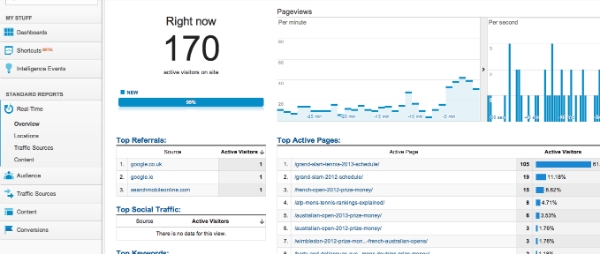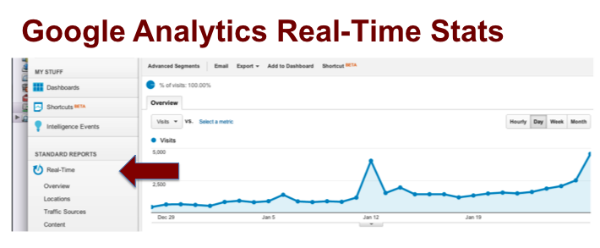Find out how to use Google Analytics to discover how many people are on your website right now, where they are located and more.
This January I set a Big Hairy Audacious Goal for my personal tennis blog to see if I could get 100,000 visitors during the month (the challenge coincided with the Australian Open, which creates a huge opportunity for me to increase my traffic due to the all the Google searches for Aus Open related information). It looks like I’ll end up getting around 50,000, which is still a big increase from 17,000 for the same month last year.
The information available in Google Analytics Real-Time stats can be incredibly valuable
Real-Time stats show:
- how many people are currently on your website
- and can also show the keyword the person searched for if he or she arrived are your website via the organic search results
- and which landing page they were directed to.
If that landing page wasn’t well optimised for the particular keyword, I was able to create a new article focussed on the keyword, which in turn increased my organic traffic.
An example of using the Real-Time stats information
An example is the keyword “Australian Open attendance”. I was getting organic visits for this keyword to a daily update that mentioned the record attendance during one of the early days of the Australian Open. The keyword was mentioned once in a paragraph near the top of the article.
I then created an article optimised for “Australian Open attendance”, called “Australian Open Daily Attendance Figures”. The new article used the keyword in the page title, headline and body text, and ranks higher than the original article.
Other uses for Real-Time Stats
Real-Time stats are useful if you share a link, for example on Facebook or Twitter, and want to see what the immediate response is in terms of people clicking on that link.
You can also see what countries the people currently on your website are located in, which helps you work out if you’re reaching the right target audience.
To access Real-Time stats
To access Google Analytics Real-Time stats:
- Log in to your Google Analytics account at www.google.com/analytics
- Select the profile that you would like to look at
- On the Audience Overview page click “Real-Time” under “Standard Reports” in the left hand column
- Click on “Overview” underneath “Real-Time”, or the other options depending upon the information you’d like to see.
Use this tip with care though, Real-Time stats can be addictive!
Until next time
Melinda
About Melinda
Melinda aka Mel is a Google Partner, Google Ads & Consultant, Speaker and Trainer and co-owner of Click-Winning Content.
Mel provides results-driven services to organisations around the world and is committed to never using an acronym without explaining it first. She also likes greyhounds as pets, grand slam tennis, cracked pepper and Melbourne sunsets.
Please connect at the links below.