Aiming to build up your Google+ connections and tap into the awesome business opportunities that Google+ offers?
Then follow these top tips to create a professional profile that makes a great first impression and will motivate others to add you to their Circles.
1. Include a high quality recognisable photo
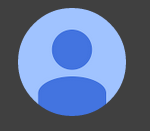 The photo that you use in your Google+ profile is part of your personal brand. Show that you’re active on Google+ by adding something to replace the generic blue head that appears on all new profiles.
The photo that you use in your Google+ profile is part of your personal brand. Show that you’re active on Google+ by adding something to replace the generic blue head that appears on all new profiles.
The photo will appear next to the Posts that you share to the Google+ stream, so use a high quality, recognisable photo that you’re happy to show the world.
The minimum photo size that you can upload is 250 x 250 px. Upload it by hovering over the blue head and clicking on the camera icon.
2. Add a cover photo
When you first set up your profile you’ll see a rainbow pattern in the cover photo area like the one below.
Hover over the image and you’ll see an option that you can click to “Change cover”.
By updating your Cover Photo you’ll make your profile look more interesting. It’s also a good place to share a message about your business, or relevant information about yourself.
If you don’t have a cover photo designed, use an image from the Google+ gallery, or try Canva.com where there is a Google+ Cover template that’s ready for you to add a design to.
View cover photo sizes:
https://support.google.com/plus/answer/1057172?hl=en
Once you’ve uploaded a cover image, view your profile on mobile devices and tablets as well as a desktop computer, to make sure it looks OK on all devices.
3. View your Hovercard
 When people hover over a Google+ user’s name, a box pops up, which is called the Hovercard.
When people hover over a Google+ user’s name, a box pops up, which is called the Hovercard.
An example of my Hovercard is shown on the right.
Have a look at your own Hovercard, see what information is shown and tweak it if needed.
4. Include a Tagline in your profile
This is the first line of text that appears in your Hovercard (for example where it says “AdWords. Analytics. Absolutely! on my Hovercard).
Use something that describes your business, you, or what your updates are about.
Keep your Tagline short so that it all fits into the Hovercard without being cut off.
5. Add information to your About Page
People often look at this information, along with your Tagline, when deciding whether to add you to Circles.
Add text to your About page that describes what you do, your interests and the kind of topics that you share updates about. It’s not your CV, so it’s fine to use a lighthearted and fun style of writing.
You can add hyperlinks to the text on your About Page by blocking over the text that you want to link, then clicking Link in the editor and pasting the URL of the page you want to link to.
Also complete the “Links” section to promote your other social media profiles, your websites and other websites that you contribute content to.
To make it easy for people to contact you, add a Phone number and Email address.
When you’re editing any of the sections on your About page, you can select who the information is visible to by toggling the selection, as shown in the screen shot below.
What other top tips do you have for Google+ profiles that make a great first impression?
Feel free to share in the comments below.
Note – The tips above relate to a Personal Profile. They are also relevant for a Business Page, although the About section of a Local Business Page is different than that described in Tip No.5 and doesn’t have an option to add a Tagline. You might also prefer to use a logo or avatar rather than a photo of you on a Business Page.
Isn’t it time you tapped into the benefits of Google+ for your business?
Take the fast and easy option to accelerate your Google+ skills and knowledge with the “Get into Google+” series of short, snappy training videos.
The videos will be launched soon, and by signing up here, you’ll be amongst the first people to be notified about our launch offer, and you’ll have a chance to Win 1 of 3 copies.
About Melinda
Melinda aka Mel is a Google Partner, Google Ads & Consultant, Speaker and Trainer and co-owner of Click-Winning Content.
Mel provides results-driven services to organisations around the world and is committed to never using an acronym without explaining it first. She also likes greyhounds as pets, grand slam tennis, cracked pepper and Melbourne sunsets.
Please connect at the links below.
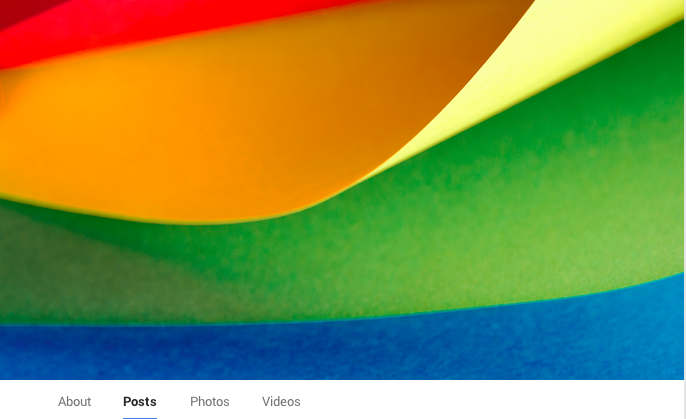
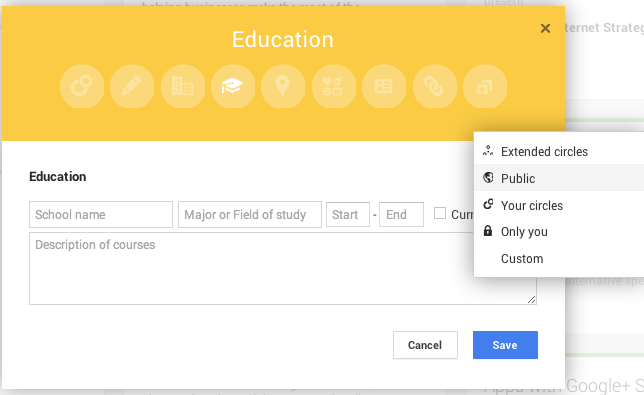

Hi Melinda,
Great article. I was wondering if you can give me instructions on how to add a tagline? Our profile is ticking all these boxes except we cant see anywhere to add a tagline when we edit our page? Any advice you can give would be much appreciated.
Thanks!
Hi Kara
Thanks for your comment. I should have mentioned that you can only add a tagline to a Personal Profile or Brand Page, but not to a Local Business Page, which I’m guessing is what you have. If it’s a Business Page the link at the top of the left navigation will say “My Business” rather than Home.
Does that help?
Regards
Melinda