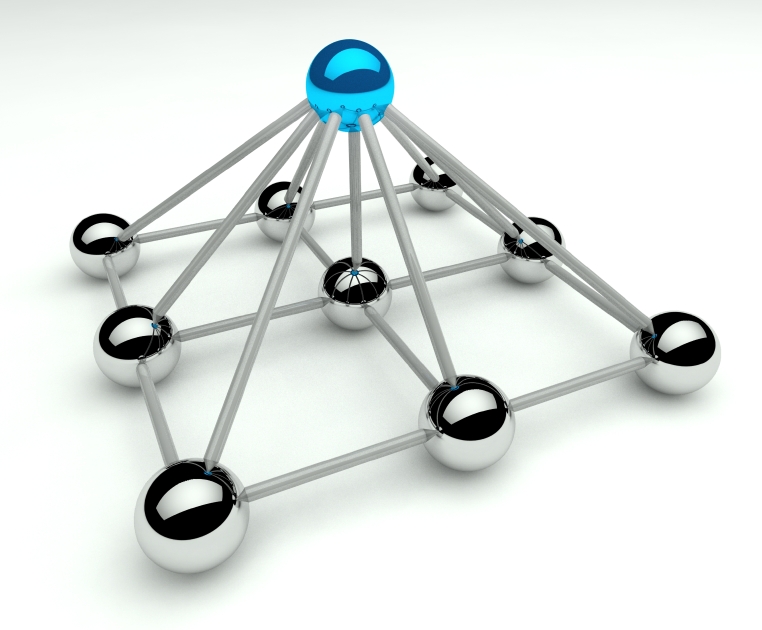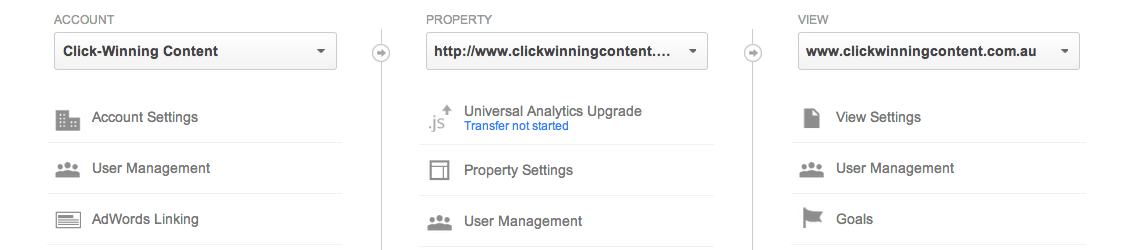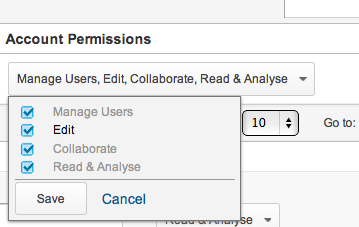In the past few months Google changed the structure of user permissions within Analytics. Find out more about the new user types and how access across the different levels of Analytics is controlled.
New User Permission Categories
Previously there were only two user types within Analytics, Administrator and User. To provide improved control and more flexibility Google have replaced Administrator and User with four new access types.
- Manage Users – this provides access to add, remove or change users access. However, it does not enable the user to perform functions that are accessible to Edit or Collaborate users.
- Edit – other than being able to manage users this access type has the most authority to do things within Analytics. With Edit access users can add, remove or change Accounts, Properties, Views, Filters, Goals etc and see data tables. It includes all of the access of Collaborate and Read & Analyse. Simply you can set things up and change them within Analytics.
- Collaborate – Can create and share dashboards, annotations etc. Also collaborate on shared items eg dashboards. It includes all of the access of Read & Analyse.
- Read & Analyse – Can access and use data plus create and share dashboards etc, view shared items but you can’t make any changes.
These user types aren’t exclusive so a user may have all four access types. Given the hierarchy of the user types having Manage Users and Edit effectively provides complete access.
Our Recommendations for Access
As a Business Owner I believe you should always have full access to your Google Analytics data, therefore you should have Manage Users and Edit level access. This means that if at some point you want to stop working with the company who set up your Google Analytics, you can stop them accessing your data.
As an AdWords manager, I would need to have Edit level access to your account in order to link it to AdWords. I also regularly update Goals for clients and need Edit access to do so.
If someone wants to look at your account to give you an opinion about the data, give them Read & Analyse access. You can always update it later if needed.
When Google updated the user types they replicated the authorisation level that a user had under the old designations with the new ones.
Levels Within Analytics – Account, Property and View
To increase flexibility of user access across Analytics the access type/permission can be different at each level of Analytics. This is only really applicable where a number of people have access to an account but need to have different levels of authority.
Analytics is set up with three levels. Consider this as a hierarchy with Account at the top, Property in the middle and View at the bottom.
The access type a user has at the Account level cannot be reduced at the lower levels. Eg if you have Edit access at the Account level your access can’t be restricted to Collaborate or Read & Analyse at either the Property or View levels.
However, your access type can be widened at lower levels. Eg if you have Read & Analyse access at the Account level this can be changed to Collaborate or Edit for specific Properties or Views.
How to Change Access Types
To change access types is straightforward to do, although you’ll need to have appropriate Manage Users access. Go to the Admin settings within Analytics. Then select User Management under Account, Property or View as appropriate. From the menu you can check the boxes for each access type for each user.
See screenshots below.
Note If Upgrading to Universal Analytics
If you want to upgrade to Universal Analytics you need to have Edit access at the Account level.
Are you making the most of the data in your Google Analytics account?
Sign up for FREE Instant Access to the Google Analytics 101 Video Series here
Until next time
Melinda
About Melinda
Melinda aka Mel is a Google Partner, Google Ads & Consultant, Speaker and Trainer and co-owner of Click-Winning Content.
Mel provides results-driven services to organisations around the world and is committed to never using an acronym without explaining it first. She also likes greyhounds as pets, grand slam tennis, cracked pepper and Melbourne sunsets.
Please connect at the links below.